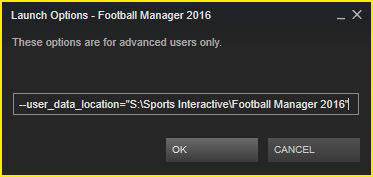A new feature for FM2016 is the ability to assign custom trophy images to actual competitions.
Like with faces, kits and logos to add trophies to the game you need an image graphic of your trophy and a config xml file.
How to Create the Trophy Graphic
The style of graphic used for the trophy doesn't really matter, (no doubt graphic makers will soon make various different styles for you to choose from) the licensed images included with the game use cut-out style images (like the player faces), if you want some instructions on how to create cut-out images then you can have a look at this old guide I made for player faces.
When creating the graphic the best thing to do is to try and obtain the largest and cleanest image you can as they are the easiest to work from.
The dimensions of the final image aren't that important as like with the other graphics the game now scales them to the size it needs.
The default images are 180x180 pixels, however if you can I'd make them bigger say 360x360 pixels so they are upscaled better if someone is playing zoomed in or a skinner makes them appear larger in the skins.
When saving your images you want to save them as png files with transparency enabled if an option.
Filenames are up to you but it is best to avoid non-english characters, special characters, captial letters or spaces. The easiest thing to do is to name them by their competitions id as that will also make creating the config files easier.
The Config Entry
The entry you need to add to your config file is as follows:
<record from ="<FILE_NAME>" to="graphics/pictures/comp/<UNIQUE_ID>/trophy"/>
Where;
<FILE_NAME> is the name of the graphic you are adding.
<UNIQUE_ID> is the in-game id of the competition you want to link the image to. This is the same ID you would use if adding a logo to the competition.
For example the below line would link a graphic called 'prem' to the English Premier League trophy:
<record from ="prem" to="graphics/pictures/comp/11/trophy"/>
If you haven't created a config file before then have a read of this guide.
Where To Place Your Image
Trophy images are placed in the same place as your kits, logos and faces. They should be placed inside the graphics folder within your User Data Location, provided they are inside your graphics folder and are in the same folder as the config file you can freely place them in as many subfolders as you like (for example graphics\trophies\europe\england would work).
Unless you have changed it your User Data Location will be located in one of the following places:
Windows
C:\Users\[Your Windows Username]\Documents\Sports Interactive\Football Manager 2016\
Mac
/Users/[Your Mac Username]/Documents/Sports Interactive/Football Manager 2016/
Linux
/home/documents/Sports Interactive/FM2016/
C:\Users\[Your Windows Username]\Documents\Sports Interactive\Football Manager 2016\
Mac
/Users/[Your Mac Username]/Documents/Sports Interactive/Football Manager 2016/
Linux
/home/documents/Sports Interactive/FM2016/
Then load the game and from the Preferences -> Interface menu untick 'Use caching to decrease page loading times' and tick 'Reload skin when confirming changes in Preferences' Then click Confirm and if done right your trophy images should display. (Once they are displaying you can undo this step)
Below is an example where I have assigned the FM2016 logo to appear as the trophy for the English Premier League:

---
Redistribution Terms
You are free to post this content to your website provided:
1. It is not sold or behind a paywall.
2. You don't advertise it as being exclusive to your website.
3. My username and blog address are included: http://michaeltmurrayuk.blogspot.co.uk/