
If you have played the Football Manager 2016 Beta you may have noticed that the Preferences menu no longer lists or allows you to change your User Data (Saving) Location, this feature was removed from the game because it was confusing people.
Your User Data (Saving) Location is the place on your hard drive where user generated content is stored, this includes data generated by the game such as save games, tactics and shortlists. It also includes graphics (kits, logos, faces etc) and skins that you may have downloaded or created.
Locating Your User Data Location
Your User Data Location will be found in one of the following locations depending on which Operating System your computer is using:
Windows
C:\Users\[Your Windows Username]\Documents\Sports Interactive\Football Manager 2016\
Mac
/Users/[Your Mac Username]/Documents/Sports Interactive/Football Manager 2016/
Linux
/home/documents/Sports Interactive/FM2016/
C:\Users\[Your Windows Username]\Documents\Sports Interactive\Football Manager 2016\
Mac
/Users/[Your Mac Username]/Documents/Sports Interactive/Football Manager 2016/
Linux
/home/documents/Sports Interactive/FM2016/
Once you have located your User Data Location the process for installing skins and graphics is the same as previous versions, however this time around the game should create the graphics and skins subfolders for you to make things slightly easier.
How To Change Your User Data Location
Even though the ability to change your User Data Location from within the game has been removed it is still possible to manually change it's location.
(NOTE: You only need to follow the below instructions if you want to move the location, these instructions aren't needed to just add content to the game if you want to just use the default location)
In FM2016 you now need to add a command line to the game launch options.
To do this follow the instructions below:
- Go into Steam -> Library -> Games view.
To do this follow the instructions below:
- Go into Steam -> Library -> Games view.
- Located Football Manager 2016 and right-click on the game.
- Select 'Properties'
- Click 'Set Launch Options...'
- Copy the following into the dialogue box: --user_data_location="<path>"
- In the <path> section, enter the exact path you wish the folder to be generated (ie D:\Users\ etc)
So for example if you wanted your Saving Location to be S:\Sports Interactive\Football Manager 2016
You would add the following text to the dialogue box:
--user_data_location="S:\Sports Interactive\Football Manager 2016"
So your Launch Options box should look something like this:
- Select 'Properties'
- Click 'Set Launch Options...'
- Copy the following into the dialogue box: --user_data_location="<path>"
- In the <path> section, enter the exact path you wish the folder to be generated (ie D:\Users\ etc)
So for example if you wanted your Saving Location to be S:\Sports Interactive\Football Manager 2016
You would add the following text to the dialogue box:
--user_data_location="S:\Sports Interactive\Football Manager 2016"
So your Launch Options box should look something like this:
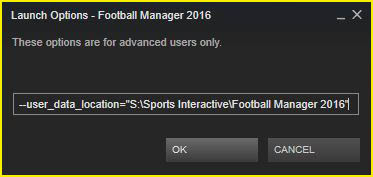
Note that this folder location needs to already exist on your hard drive before setting the launch option, then when you next launch FM2016 the game will automatically generate the needed subfolders (such as graphics, games and skins).
If done correctly the contents of your custom User Data Location should look something like this after having run the game with the launch option set:
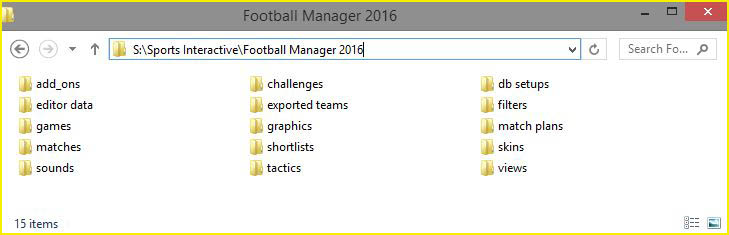
Also note that if you have any already created anything in game with the default location set (such as save games, shortlists, or tactics) you will need to manually copy the items over to your new location.
To reset your Saving Location to the default position you just need to delete the command line and on your next restart of FM16 the game will go back to using the default location. (Again you'll need to maunaly copy over any existing files from your old custom location to the default location for them to be read by the game).
