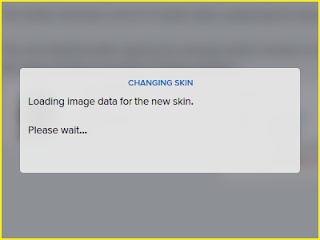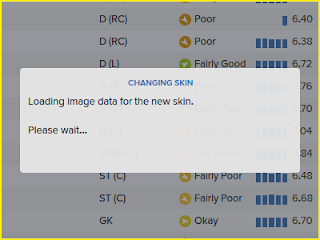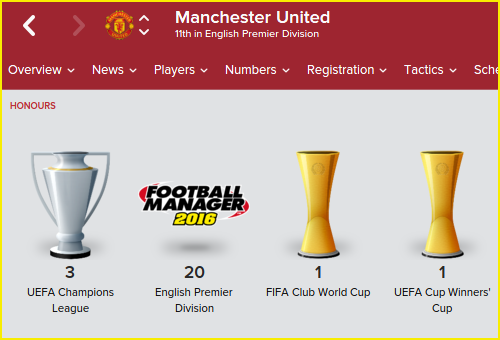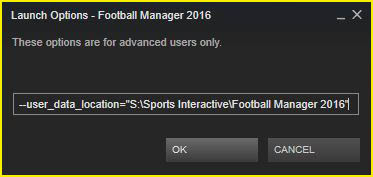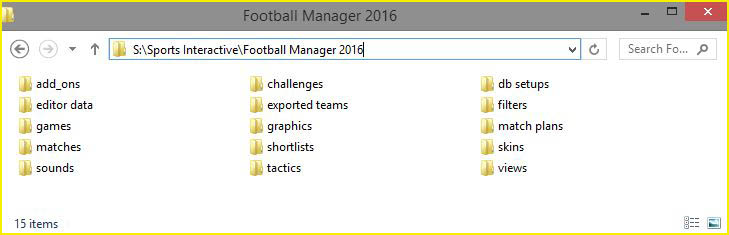Today saw the release of Patch 16.2 for Football Manager 2016 which is the second main patch for FM16 and fixes various issues.
However the patch may cause the game to crash when pressing continue if you are using one of a number of custom skins (the problem doesn't affect the Base Skins or any of my other Mods).
To fix the problem:
- End users if you don't want to wait for the skinner to release an updated version of the skin then just delete the 'game processing panel.xml' file located in the panels\game folder for the skin you are using (or follow the instructions below to alter the problem line in that file). Then in preferences turn off the skin cache if it is on and reload your skin and the game should stop crashing.
- For skinners you will need to redo any changes you made to the default 'game processing panel.xml' file in the file that was updated by the patch (note the updated file is located in the main panels.fmf file not one found in the updates folder), though you really should be checking and updating all of your xml files for any changes made in the patch.
- End users if you don't want to wait for the skinner to release an updated version of the skin then just delete the 'game processing panel.xml' file located in the panels\game folder for the skin you are using (or follow the instructions below to alter the problem line in that file). Then in preferences turn off the skin cache if it is on and reload your skin and the game should stop crashing.
- For skinners you will need to redo any changes you made to the default 'game processing panel.xml' file in the file that was updated by the patch (note the updated file is located in the main panels.fmf file not one found in the updates folder), though you really should be checking and updating all of your xml files for any changes made in the patch.
Looks like the following line in that file has been changed from:
<record id="widget_properties" class="calendar_detailed_event_panel" file="game/calendar dropdown event panel" show_no_events_label="false" width="200">
To:
<record id="widget_properties" class="calendar_popup_day_panel" file="game/calendar dropdown day panel" show_no_events_label="false" width="200">
Updating the class and file values on that line to their post-patch versions should solve the crashing problem.
However this will only fix the problem with the game crashing when it tries to process time, if your skin or game is crashing in other places or has other problems post-patch then if you are an end user first try manually deleting your cache files (if you do not now how to do this please see this thread and look under the How To Section for your OS) if that doesn't work then you'll need to wait for the skinner to release an updated version of the skin.
If you are a skinner than as normal you will need to check each of the files you have included in your skin (which is why you should really only include files you have modified in your skins) to see if they were updated by the patch and then update your files so they reflect the changes made in the patch.